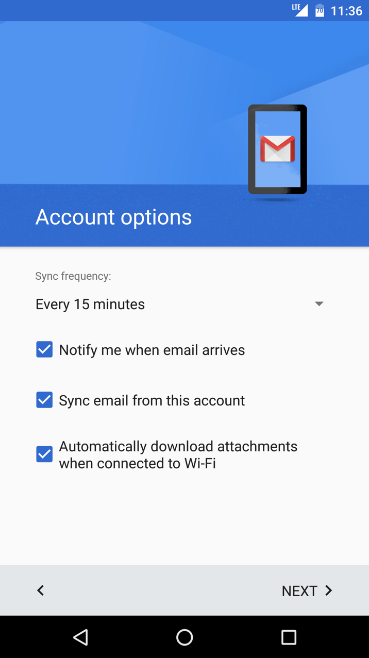This tutorial shows you how to set up your corporate email account inside Gmail App.
Step 1: Start your Gmail App and go to "Settings" then click "Add Account".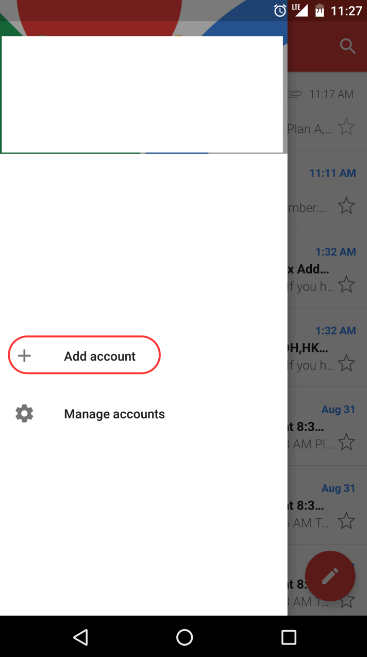
Step 2: Click "Other" then click "Next".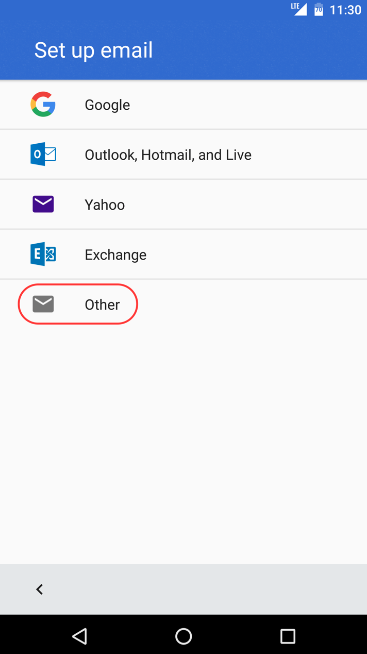
Step 3: Select "Personal (IMAP)" then click "Next".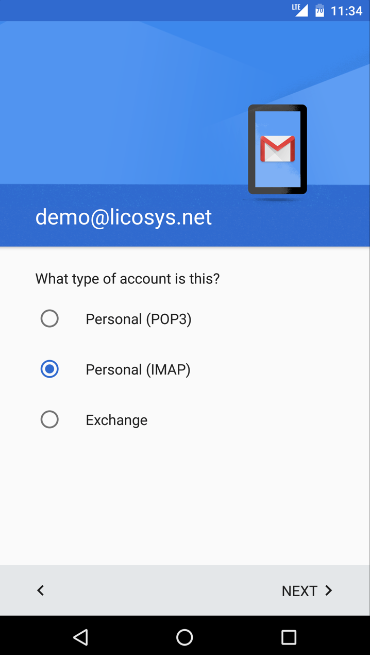
Step 4: Enter your "Full Email Address" then click "Next".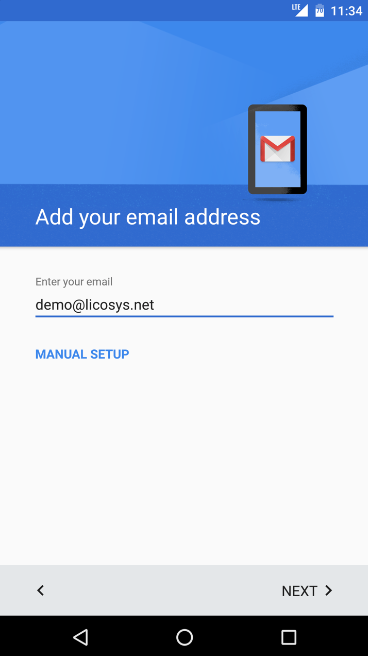
Step 5: Enter "Your Email Password" then click "Next".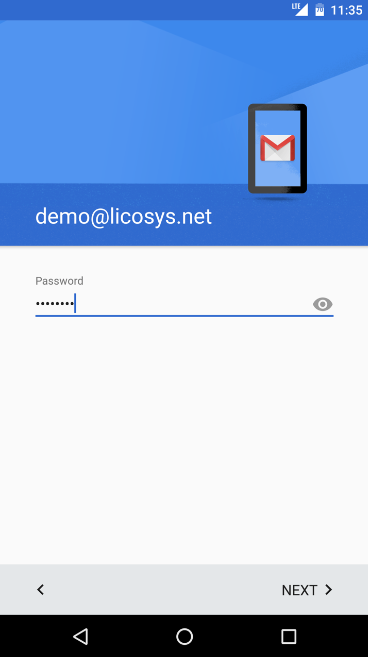
Step 6: On the "Incomming Server Settings" screen enter as following:
Username: Your Full Email Address
Password: Your Email Password
Server: mail.youdomain.com Please make sure to replace "yourdomain.com" with your actual domain name.
Port: 143
Security Type: None
Click "Next"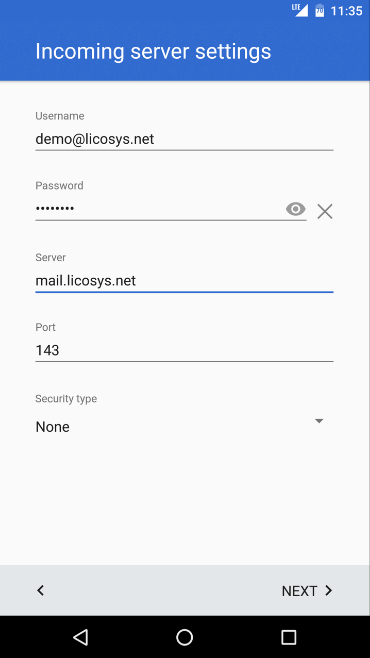
Step 7: On the "Outgoing Server Settings" screen enter as following:
Require Signin: ON
Username: Your Full Email Address
Password: Your Email Password
SMTP Server: mail.youdomain.com Please make sure to replace " yourdomain.com " with your actual domain name.
Port: 587
Security Type: None
Click "Next"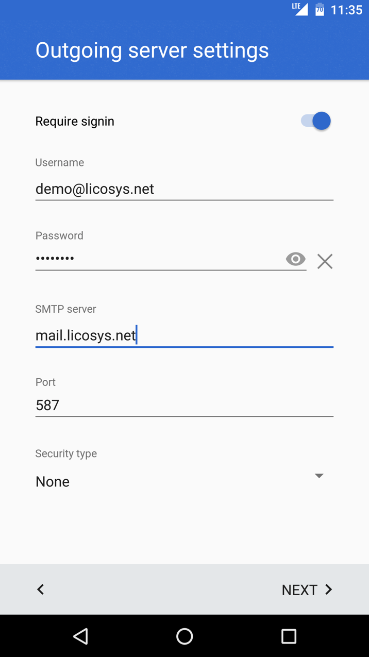
Step 8 Enter "Account Name" & "Your Name" then click "Next".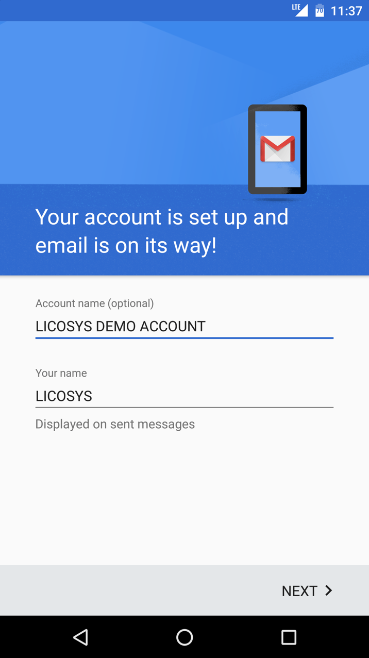
Step 9: Click "Next" and you are done.