This section covers creating and deleting email filters.
Creating Filters
Filters allow you to block certain types incoming mail. To create filters click "SPAM Filters" link from the main control panel see above screen for reference.
The first option allows you to block all e-mail from a specific e-mail address. Type in the full address and click "Block"
The second option allows you to block all e-mail from a specific domain. Enter the domain name (without the "www") and click "Block"
You can block all e-mail containing a specific word by typing in the word and clicking "Block". This feature will look for banned words in both the e-mail subject and body.
You may also set the maximum file size of incoming mail by entering a value in kilobytes (1024 kilobytes = 1 megabyte) and clicking "Block"
The adult filter can be turned on and off by clicking the "Enable" button. The adult filter will block the most common adult phrases, words, and addresses.
Deleting Filters
All filters will be listed in the filters menu. This will look something like:
In this example we no longer want to block all e-mail coming from badsite.com. Check the box next to the filter(s) you want to remove and then click the "Delete Selected" button.