This section covers creating, modifying and deleting e-mail vacation messages.
Vacation messages tell others that you are away. A common vacation message may sound like: "I have received your e-mail message but I am away on vacation until April 20. I will respond to it then." Vacation messages are used in conjunction with already existing POP3 accounts.
Creating Vacation Messages
To create a vacation message, first access the "Vacation Messages" menu from the control panel. Then click the "Set Vacation Message" link.
First, select the POP3 account you want to add a vacation message to. Second, enter the vacation message. Third, select when the vacation message will take effect and when it will stop taking effect. Fourth, click the "Create" button.
Modifying / Deleting Vacation Messages
All vacation messages are listed in the vacation messages menu. To completely delete a vacation message, click on the checkbox next to the vacation account and click "Delete"
A vacation message may be modified by clicking on the "modify" link next to the vacation account. The modify feature allows you to change the message text, vacation start time, and vacation end time.