This section covers uploading to your site via DirectAdmin's file manager.
Step 1.  Sign into the control panel and click the "File Manager" icon.
Step 2.  Navigate to the directory where you want to upload files.
Step 3.  Click the "Upload files to current directory" button at the bottom of the screen.
Step 4.  You will see eight (8) fields. Click the "Browse" button to select the files you wish to
               upload.
Â
Click on "Upload Even More Files" if you wish to upload more than eight files at one time.
Step 5.  Click "Upload Files".