This section provides information about directory structure. At the root of your account exists these directories:
- /backups
- /domains
- /public_html
/backups
The /backups directory contains all the backups created through the control panel. You will not have a /backups directory until you create a backup in the control panel.
/domains
The /domains directory contains the files relating to your hosting account(s). Each domain hosted on your account has its own directory (/domains/yourdomain.com). Within this directory is:
/logs  (monthly logs are stored here -- the directory is created one month after your account is created)
/private_html  (all files accessed through SSL -- https://)
/public_html  (files for your general website)
/public_ftp  (files for your FTP site)
/stats  (files created by Webalizer for the purpose of statistics -- do not alter/delete this directory)
The mail directory includes files created by the server's mail system. Do not modify, delete, or add anything to this directory.
/public_html
The /public_html directory at the root of your account is actually a link to /domains/yourdomain.com/public_html. If you have more than one domain hosted on your account, this link will forward you to the public_html directory of the last domain created on your account.
Home (index.html) File
The default file for any web directory is index.html. That means when visitors access http://www.yourdomain.com, the server really sends them to http://www.yourdomain.com/index.html. This works for any publicly accessible directory on your system, including subdomains.
When uploading a main web site for each directory remember to name it index.html. Advanced users may utilize PHP files, shtml files, etc. If your web site is not based in html, then make sure your main files are renamed index.extension (index.php, index.shtml, for example).