This section covers uploading to your site via FTP client.
Step 1.  Obtain FTP client software.
Uploading to the server through FTP requires special software. Most computer systems do not come with FTP clients, so you will have to download one from the Internet. We suggest:
Windows: File Zilla (free), FTP Explorer (free), CuteFTP (free trial).
Macintosh:Â Fetch (free), Transmit (free trial).
Step 2.  Connect to the server.
All FTP clients need the following information:
Username
Password
Address - This is the address of the server. Use ftp.yourdomain.com
Port - Use the default port (21).
Some clients may ask for the host type (select "auto"), ASCII/Binary/Auto (select "auto), and the initial remote folder (you may leave this blank or change it to /domains/yourdomain.com/public_html to start off in the main web directory).
Step 3.  Open the public_html directory and upload your files.
If you have more than one domain hosted on your account you should first enter the /domains directory, then the domain you want to edit, then the public_html directory.
To upload, highlight the files/folders on your computer and drag them into the appropriate directory on the remote server. Each FTP client operates differently, so please consult its help file for complete instructions.