This section provides information about creating new folders/files and uploading with DirectAdmin's file manager.
Creating New Folders
Creating a new folder is very simple. First, navigate to the directory where you want the new folder to be. For example, if you want to create http://www.yourdomain.com/news/, then you would navigate to the public_html directory.
Next, type in the folder name at the bottom of the screen and click the "Create" button. Please note that attempting to create a folder that already exists will not damage the existing folder in any way.
Creating New Files
To create a blank new file, follow the steps mentioned below:
Step 1.    Navigate to the directory where you want the file to be.
Step 2.    Type in the file name in the "Create New File" text box.
Step 3.    Check "HTML template" to insert HTML tags into the file (optional)
Step 4.    Click the "Create" button.
Uploading Files
Step 1.    Navigate to the directory where you want to upload files.
Step 2.    Click the "Upload files to current directory" button at the bottom of the screen.
Step 3.    You will see eight (8) fields. Click the "Browse" button to select the files you wish to
       upload. Click on "Upload Even More Files" if you wish to upload more than eight files at one
       time.