This section provides information about changing file permissions with DirectAdmin's file manager.
Changing File Permissions
The current permission level is listed in the table under the "Perm" column (second column from file/folder name). To change the permission level of a file or folder, follow the steps mentioned below:
Step 1.  Place a check (last column) next to the file(s) or folder(s) you want to change.
Step 2.  Type in the numerical permission in the text box.
Step 3.  Click the " Set Permission " button.
Some common permission levels are:
Files
600Â Â Â Â Makes a file inaccessible
644Â Â Â Â Readable by everyone (e.g. HTML documents)
666Â Â Â Â File can be read and modified (e.g. for HTML files modified by scripts)
755Â Â Â Â File can be read and executed by everyone (e.g. for scripts)
777Â Â Â Â Writable and executable by everyone (not recommended)
Directories
711Â Â Â Â Files in directory can be read by everyone, but not directory contents
755Â Â Â Â Files and contents of directory can be seen by everyone
777Â Â Â Â Allows full read/write/delete access to a directory (not recommended)