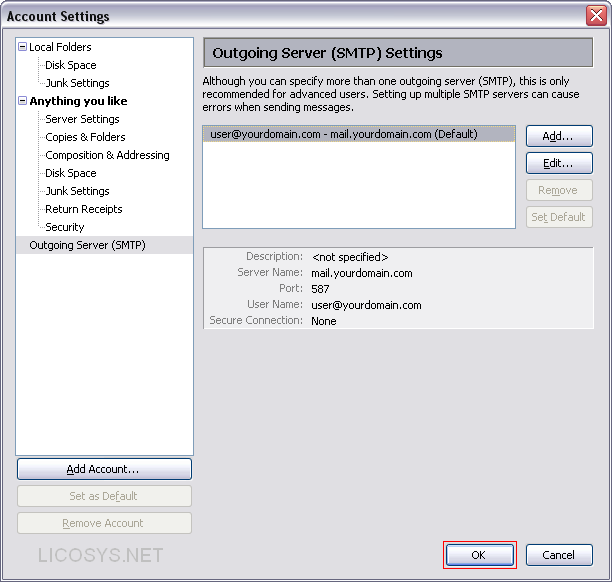This tutorial shows you how to set up Thunderbird to work with your e-mail account. This tutorial focuses on setting up Thunderbird 2.0, but these settings are similar in other versions of Thunderbird. You can set up previous versions of Thunderbird by using the settings in this tutorial.
Step 1: Start your Thunderbird software.

Step 2: Click "Tools" and select "Account Settings".

Step 3: On the "Account Settings" window click "Add Account" button.
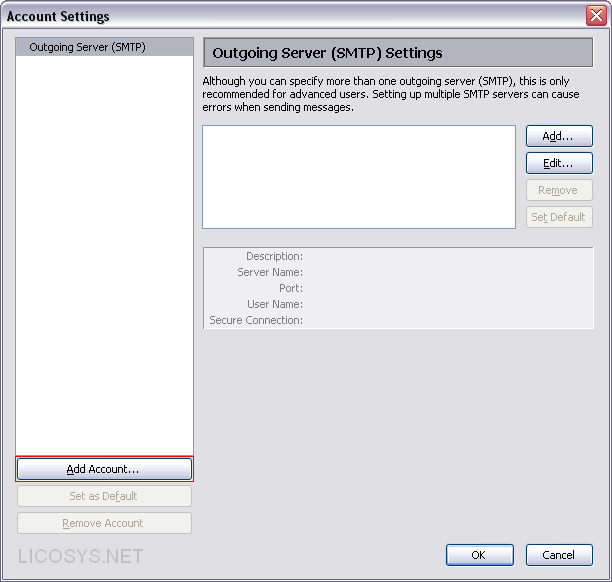
Step 4: Select "Email account" and then click "Next".

Step 5: Enter "Your Name" and "Email Address" please make sure to replace "yourdomain.com" with your actual
             domain.
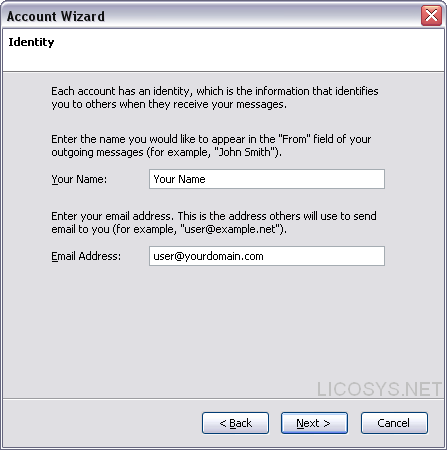
Step 6: Select "POP" as the incoming server type and for Incoming and Outgoing Server enter following then click "Next".
| Â In the Incoming Server |
:Â Â Â Enter mail.yourdomain.com |
| Â In the Outgoing Server | :Â Â Â Enter mail.yourdomain.com |
| Â "Uncheck Use Global Inbox" (store mail in Local Folders) otherwise Thunderbird will store all email accounts in one folder | |
| Â Please make sure to replace "yourdomain.com" with your actual domain. |
|
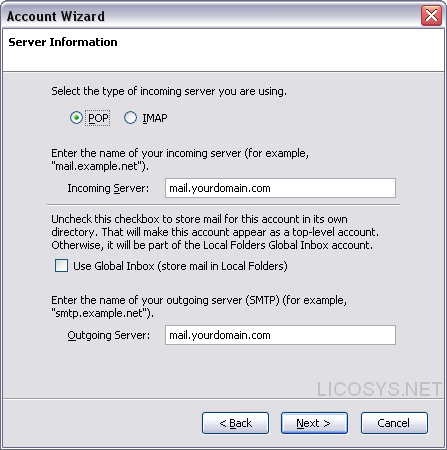
Step 7: Enter your "Full Email Address" as the Incoming User Name and click "Next".

Step 8: Enter an "Account Name" this can be anything for example Office Email Account then click "Next".

Step 9: Confirm the information is correct and click "Finish".

Step 10: "Highlight" the "Outgoing Server (SMTP)" by clicking on it then click "Edit" button.

Step 11: In the "Port" field change the port from 25 to "587" then click "OK".

Step 12: On the Account Settings screen click "OK" to complete the process.