The built in Mail program for Ubuntu is Evolution Mail. It has a familiar interface to MS Outlook and Apple Mail. This tutorial shows you how to set up your email account in Evolution Mail.
Step 1: Start your Evolution Mail software.
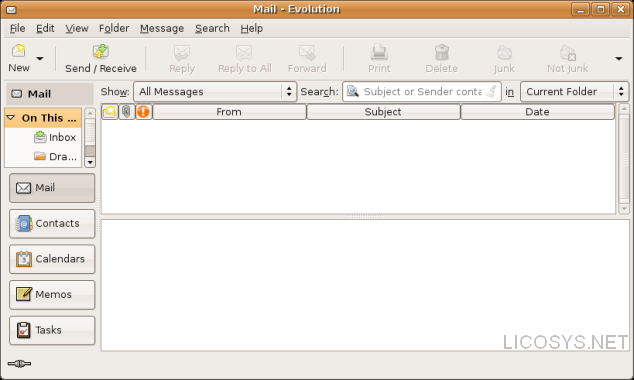
Step 2: Click "Edit" and select "Preferences".

Step 3: On the Preferences window click "Add" button.
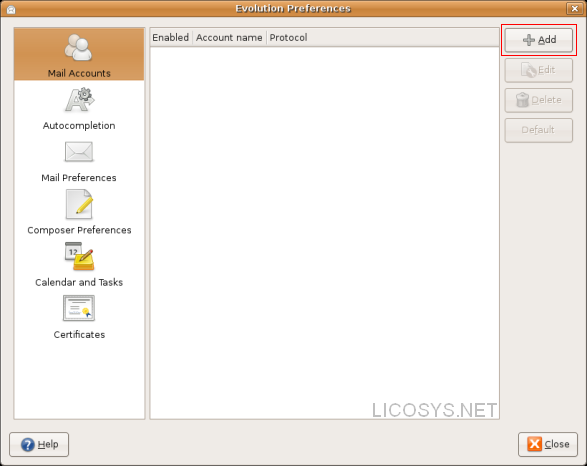
Step 4: On the Mail Configuration window click "Forward".
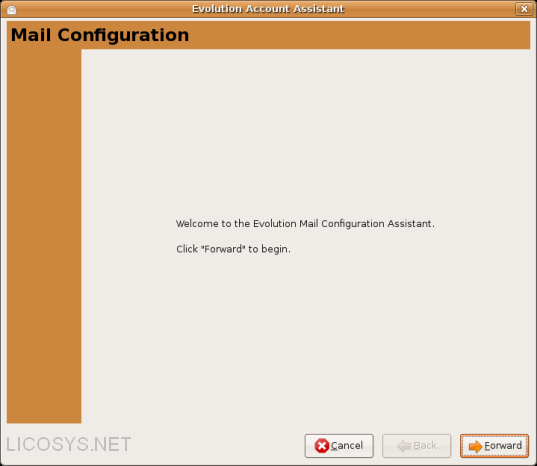
Step 5: On the Identity window enter your information as follows then click "Forward".
| Â Full Name | :Â Â Enter your "Display Name" this is the name that your recipients will see in the "From" field |
| Â E-mail Address | :Â Â Enter "Your Full Email Address" |
| Â Please make sure to replace "yourdomain.com" with your actual domain name. |
|

Step 6: On the Receiving Email window enter your information as follows then click "Forward".
| Â Server Type | :Â Â Select "POP" |
| Â Server | :Â Â Enter mail.yourdomain.com |
| Â Username | :Â Â Enter "Your Full Email Address" |
| Â Authentication Type | :Â Â Select "Password" |
| Â "Select" Remember password box | |
| Â Please make sure to replace "yourdomain.com" with your actual domain name. |
|
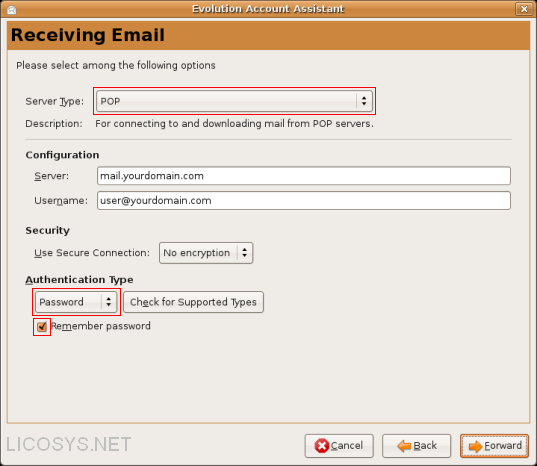
Step 7: Now on the Receiving Options window "Select" the box next to "Check for new messages every 10" minutes.
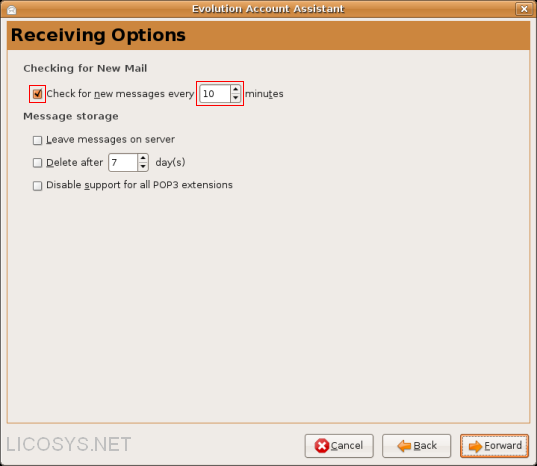
Step 8: On the Sending Email windowenter your information as follows then click "Forward".
| Â Server Type | :Â Â Select "SMTP" |
| Â Server | :Â Â Enter mail.yourdomain.com:587 |
| Â "Select" the box next to "Server requires authentication" | |
| Â Authentication Type | :Â Â Select "Login" |
| Â Username | :Â Â Enter "Your Full Email Address" |
| Â "Select" Remember password box | |
| Â Please make sure to replace "yourdomain.com" with your actual domain name. |
|

Step 9: Now on the Account Management window in the Name field enter a "Name" this can be anything for example Office
             Email Account or Personal Email Account then click "Forward".
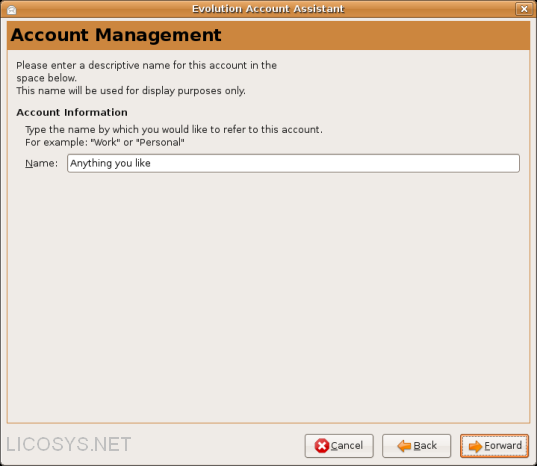
Step 10: On Congratulations window click "Apply".
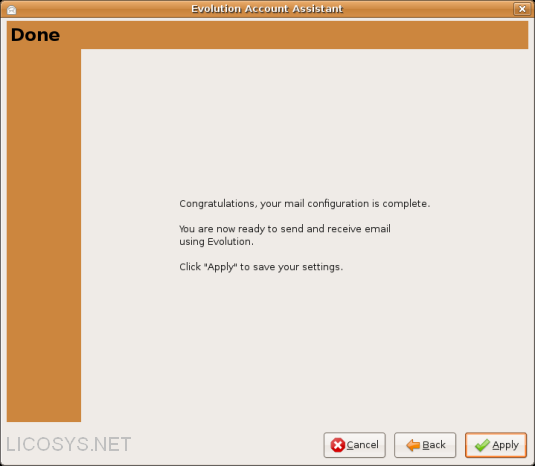
Step 11: On the Preferences window click "Close" to complete the process.