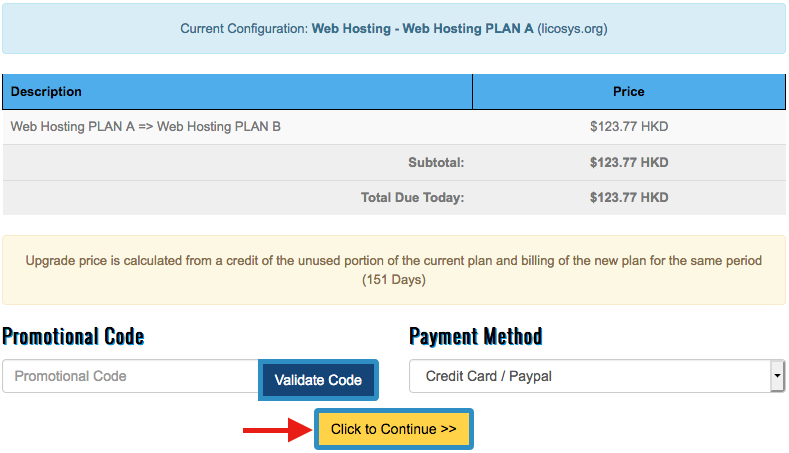Upgrade/Downgrade
Step 1. Login to our Client Area, and then click on "Services" link
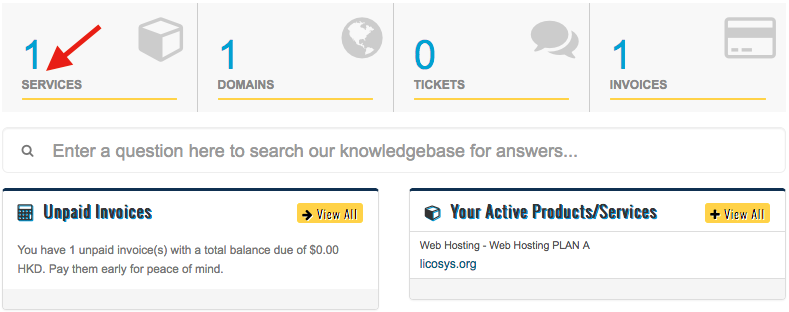
Step 2. Click on "Active" button

Step 3. Click on "Upgrade/Downgrade" link
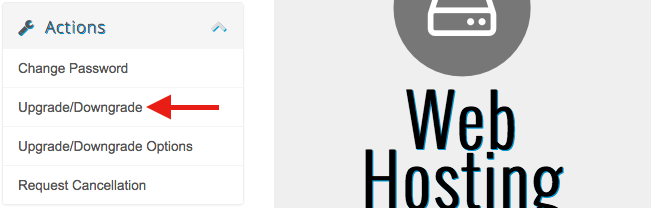
Step 4. Choose the new configuration you would like to upgrade to
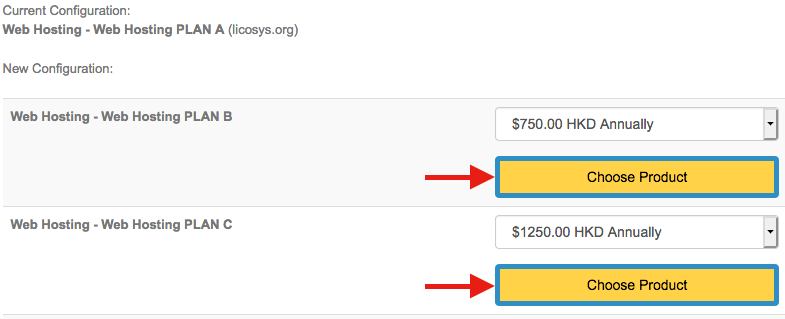
Step 5. Finally click on "Click to Continue" button to proceed with the payment