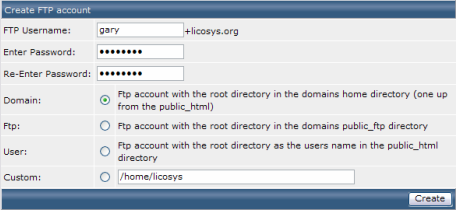This section covers creating FTP accounts. To create FTP accounts first click on the "FTP Management" icon in the main control panel screen.
Default FTP Account
The default FTP account and control panel account have the same login name and password. You cannot delete the default FTP account but you can make its password different from your control panel password.
Important:
If you change your control panel password, the default FTP account password will still have the old control panel password. You must update the default FTP account in the FTP menu if you want both passwords to match.
Creating a New Account
Click the "Create FTP account" link, You will see a screen that looks like:
First, select a FTP username. In this example, we chose "gary" Next, enter a password. Then, select the access level of the FTP account.
Domain: This FTP user has access to public_html, private_html, mail, domains, and backup directories.
FTP: This FTP user has access to the public_ftp directory only.
User: This FTP user has access to public_html/username/ only. If we selected this option in the above example, the FTP user would only have access to public_html/user/ or http://www.yourdomain.com/user/. (If there is a subdomain named user.yourdomain.com, this FTP user would also have access to it.
Finally click the "Create" button.